ATD Blog
Accessibility for E-Learning: Section 508 and WCAG
Wed Sep 09 2015

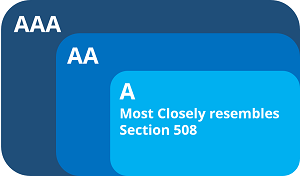
What are Section 508 and WCAG? How do they differ? Why should you care? What tools can you use to make your e-learning courses follow accessibility best practices and adhere to the law? Have you ever thought about how someone with a disability experiences the online courses you create? What if your target audience includes people who are deaf or hard of hearing, color blind, visually impaired (partially or totally), or have limited mobility? Shouldn’t they be afforded the same learning opportunities and access to your courses?
Section 508 and the Web Content Accessibility Guidelines (WCAG) help with just that—by establishing a set of rules that, when followed, will ensure your e-learning content is accessible to those with disabilities.
What Are Section 508 and WCAG?
Section 508 refers to an amendment of the Rehabilitation Act of 1973 that requires U.S. Federal agencies to make their electronic and information technology accessible to people with disabilities. The law includes a set of technical standards that establish requirements for software applications, operating systems, web-based information and applications, telecommunications hardware and software, and video and multimedia products.
Web Content Accessibility Guidelines (WCAG) are a technical standard outlining a set of guidelines and success criteria for making web content more accessible to people with disabilities. It was developed by the World Wide Web Consortium (W3C), an international community where members, staff, and the public work together to develop web standards. It is the same organization whose members are responsible for the original HTML, CSS, XML, and other specifications.
There are three WCAG levels: A, AA, and AAA. Level A represents the minimum suggested accessibility standards for web-based content and most closely resembles the rules outlined in Section 508, while levels AA and AAA include more rigorous guidelines that further improve accessibility. Meeting level AA guidelines means meeting everything that’s A or AA, while meeting level AAA guidelines means meeting all guidelines—whether A, AA, or AAA.
How Do Section 508 and WCAG Differ?
Section 508 is part of a U.S. law (the Rehabilitation Act of 1973) and therefore only applies to the United States. Further, the law itself only requires that U.S. Federal agencies comply. Alternatively, WCAG is not a law and is instead only a set of guidelines. These guidelines, however, have been agreed upon internationally as the appropriate standard for ensuring web-based content is accessible to people with disabilities.
To put it simply, WCAG is a set of best practices that applies to web-based content in general, and Section 508 is a law requiring mainly U.S. government entities to comply with a set of rules covering a broader span of electronic and information technology. See the breakdown below:
Section 508
United States only
Law
Required for federal agencies
One set of standards for different types of electronic communication (software, operating systems, web-based content, etc.)
W3C – WCAG 2.0
International
Suggested guidelines
Optional best practices for any organization
Three levels of guidelines of increasing rigor specifically for web-based content
Why Should You Care?
E-learning is a type of web-based content, and therefore, the technical standards outlined in the WCAG and Section 508 §1194.22 apply, if you want or need to make your e-learning courses accessible to those with disabilities. If you’re creating e-learning content for a U.S. government entity, your e-learning content likely needs to be 508-compliant. Several state government entities also require 508-compliance. Also, if you’re not creating e-learning courses directly for a government agency, but you provide services to or are funded by the government, it’s likely that some form of 508-compliance also applies to you.
Similar laws exist in other countries for their government entities, but most other countries have chosen to adopt WCAG as a legal requirement, rather than drafting their own rules. So if you’re creating e-learning content for government entities in other countries, there’s a chance that some level of the WCAG applies to you.
Even if you aren’t required by law to meet the guidelines, isn’t making your e-learning courses more accessible to people with disabilities the right thing to do? You may immediately think “Yes,” however, that the extra cost, effort, and sometimes compromised experience keep many non-government organizations from making accessibility a priority. Instead, they will often choose to use “reasonable accommodation” and provide training in another way, such as having someone sit down with the person and go through the training together.
Before you make a decision for your own organization or try to convince a client one way or another, consider the following statistics based on U.S. Census data:
Approximately 56.7 million (about 19 percent) people living in the U.S. had some kind of disability in 2010. This number increased by 2.2 million between 2005 and 2010. \[Source\]
Of the 241.7 million adults aged 15 and older, about 14.9 million or 6.2 percent of adults aged 15 and older experienced some level of difficulty with seeing, hearing, or having their speech understood. \[Source\]
Individuals with disabilities account for approximately 9.4 million (about 6%) of the 155.9 million civilian labor force (for the time period 2008-2010). \[Source\]
**
Which E-Learning Authoring Tools Are Best?
**
Three of the most popular Windows-based, non-PowerPoint-plugin rapid e-learning authoring tools are Adobe Captivate, Articulate Storyline, and Trivantis Lectora. Each has its strengths and weaknesses in general, which Diane Elkins covers at length in her regular tools comparison blogs, but when it comes to complying with accessibility standards, there’s still plenty that divides them.
Each tool states that courses published with it can adhere to Section 508. However, both Storyline and Lectora include documentation stating their respective tool satisfies the WCAG level AA. We were unable to find specific documentation relative to Captivate's capabilities for creating courses that can adhere to the different levels of the WCAG.
Ultimately, all three tools let you create accessible content. While one tool may rate better than the others in its ease-of-use or ability to meet the requirements, all three end up with fairly consistent total scores. Here’s a closer look at how Captivate 8, Storyline 2 (Update 5), and Lectora 12 fulfill several accessibility requirements, as well as their rankings for creating accessible courses. (Please note that 1 equals the highest rating.)
Accessibility Requirement: Text Alternatives
Providing a text alternative that describes media such as images or audio narration is important for people with compromised vision. The primary way to make our media accessible is by creating ALT tags for images and text transcripts for audio.
Ranking:
Storyline
Captivate
Lectora
Storyline gets the highest ranking because it allows you to manage all of your ALT tags for a given slide in one place. Lectora and Captivate require that ALT text be managed on an object-by object basis, but Captivate gets a higher score than Lectora because, like Storyline, it allows for more characters within ALT text. Further, while adding text transcripts is possible in all three tools, the Storyline player’s built-in transcript panel makes it the easiest tool for creating a static text transcript of audio.
Accessibility Requirement: Focus/Tab Order
Focus and Tab Order apply to those with compromised vision and/or mobility. This is the order in which the page will be read or processed by a screen reader. It is also the order in which objects will receive focus when pressing Tab on your keyboard. Purely decorative items, such as shapes and lines, should never receive focus, nor be announced by screen readers, since they are not important to understanding the content.
Ranking:
Storyline
Captivate
Lectora
Storyline is strongest here because, like with ALT text, you can manage Tab and Focus Order for all objects on a slide in a single dialog box. This includes removing items from the Tab Order so they never receive focus.
You can manage Tab Order in both Captivate and Lectora, but the ordering also affects layering (or z-order), which can sometimes cause conflict when you want the layering order to be different than the Tab order. Both tools provide a means of flagging items that should not receive Focus, but this has to be done on each individual object. Captivate gets the higher mark between the two since it provides a dialog box that allows you change the Focus and Tab Order of interactive objects.
Accessibility Requirement: Synchronized Captioning
Section 508 and the WCAG require synchronized captioning for multimedia such as animated objects synchronized with audio and video, and video that includes audio. It is important for those with compromised vision and/or hearing.
Ranking:
Lectora
Captivate
Storyline
Lectora and Captivate are close in this category, as both provide a means of adding closed captioning to your courses. Both allow you to set the timing of when captions appear and disappear, and provide player controls for turning the captions on and off. We give the higher rating to Lectora because it allows you to import industry-standard caption files (such as those provided by 3PlayMedia.) With Captivate, you have to type each caption and synchronize it manually, but there is an easy-to-use utility to help you do it.
Storyline is the weakest in this area. It requires manually adding text blocks as captions, timing them appropriately with the content, and setting up a way to turn those captions on and off. In other words, you can create a similar end product, but there isn’t a feature dedicated for this.
Accessibility Requirement: Skip Navigation Capabilities
Imagine if you have a menu button, glossary button, exit button, and more that appear on each page of your course. For learners relying on screen readers, this means those items will be announced on every slide or page they visit. This can get annoying fast! Section 508 and the WCAG require that those relying on screen readers have the ability to skip all redundant navigation items so they can get right to the main content of each page.
Ranking:
Lectora
Storyline, Captivate
Lectora is the strongest here, because there are no limitations to how you set this up. You can set the course to skip as many elements on the page as necessary. Storyline and Captivate are tied because they provide close to the same solution. They both provide the ability to skip navigation components that are part of the player, but there are no out-of-the-box capabilities for skipping redundant controls that are part of your slide content.
Accessibility Requirement: Data Tables
Tables that contain data, where understanding the arrangement of the data is necessary to understand the data itself, are not (by default) able to be interpreted by those with compromised vision. Section 508 and WCAG require that when data tables are present, they are labeled in a way that screen readers can interpret the data.
Ranking:
Lectora
Storyline, Captivate
Lectora gets the highest rating in this category because first, it supports adding tables to your content, and second, it provides a means of appropriately labeling the table in order for it to be read by screen readers. Captivate has an interaction widget that lets you create tables, but it does not have the behind-the-scenes programming needed to be compliant. Storyline does have the ability to insert a table. With both those tools, any information presented in a table has to be treated as a graphic with an appropriate text alternative for interpreting the table.
Moving Forward
If you’ve come this far, you should now have a good understanding of Section 508 and the WCAG, how they differ, and why they matter to those of us developing e-learning courses. Your next step will be to understand and learn how to implement the requirements in your own courses. Keep in mind, it’s far easier to begin your development process with accessibility in mind than to have to retrofit current courses to meet the requirements. Luckily, there are several resources available online to help. Use these online resources to stay informed and learn more about Section 508 and the WCAG.
You've Reached ATD Member-only Content
Become an ATD member to continue
Already a member?Sign In
