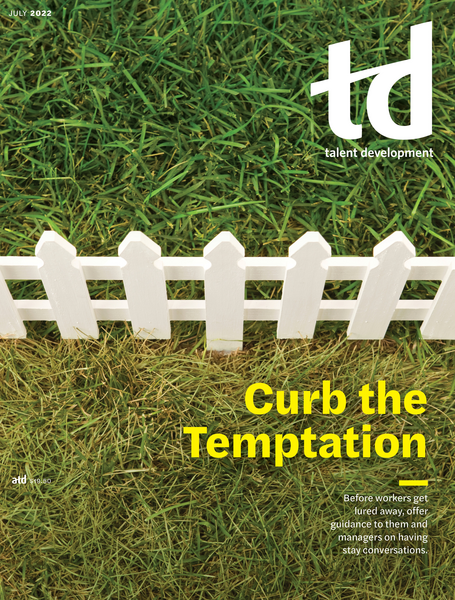TD Magazine Article
4 Pointers for Using Stock Photos in E-Learning
Use this guidance to find the right images and edit them to perfection.
Thu Jun 30 2022
With the plethora of stock imagery available, it can be a challenge to pick suitable graphics for e-learning courses. Use this guidance to find the right images and edit them to perfection.
1. Select images based on the course theme.
Find imagery with the right color balance and temperature. If your course theme is light, pair your topic keywords with light, bright, or pastel images. Pair a dark theme with dark, neon dark, or black and white. And for a colorful theme, use bright, colorful images.
2. Crop and frame images.
Use a photo-editing tool to crop the images so that the focus is on the main subject, and then frame it correctly in your slide composition.
3. Use image overlays for text.
For a background image, use a gradient overlay, Gaussian blur effect, or blurry glass effect or add a shape to highlight the text placed over the image.
4. Match the color balance.
To quickly bring harmony to all the course images, adjust the color balance properties, overlay images with a color tint, or apply black and white adjustment.
You've Reached ATD Member-only Content
Become an ATD member to continue
Already a member?Sign In